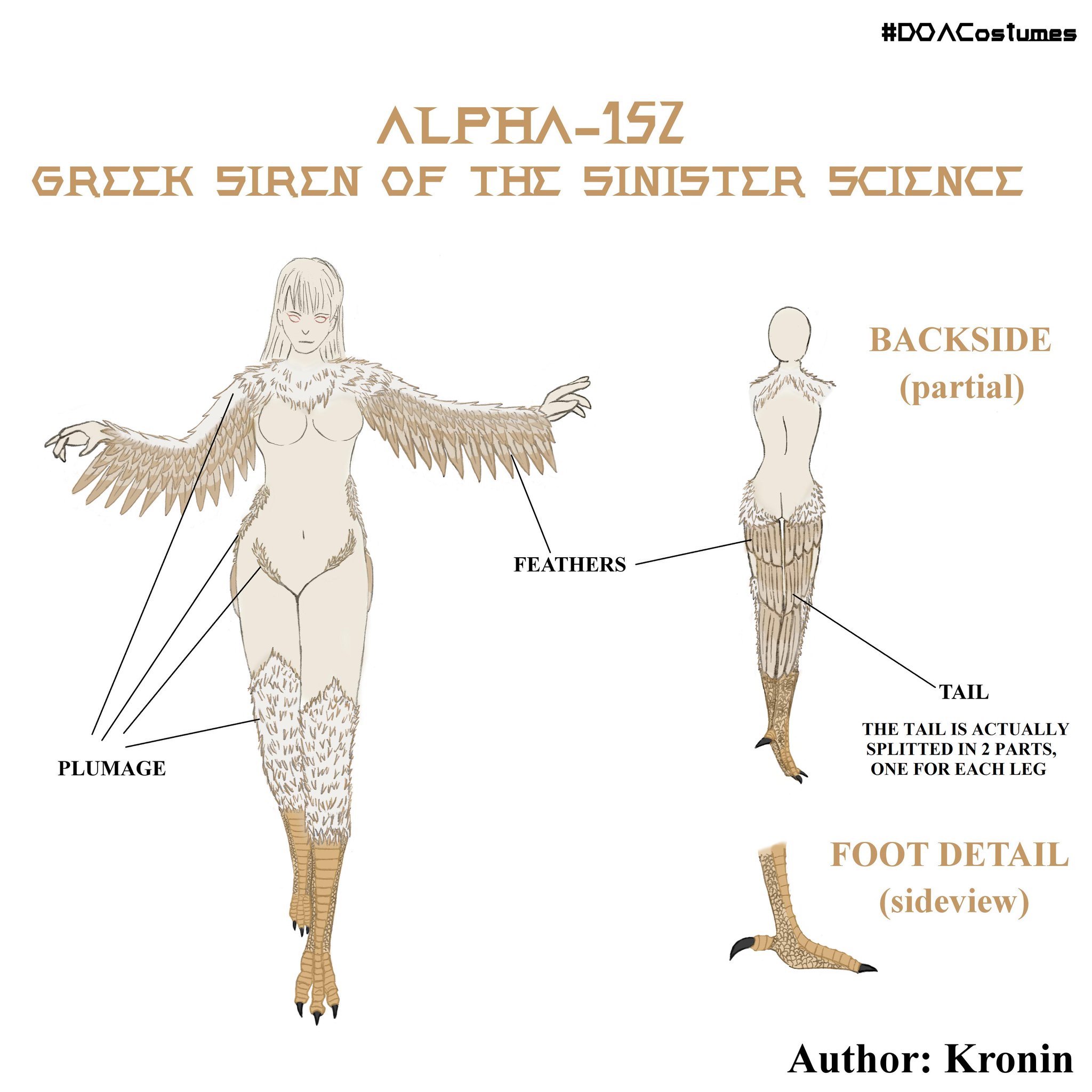View attachment 11706
another question, when people edit the face and body textures how the hell do they edit the file when it looks like this
View attachment 11707
I have to extract the face and body textures in BMP or JPG in order to see what I'm working with, like this
View attachment 11708
but when exporting this and putting it back into the game the skin looks like plastic and shiny
I have to do stuff like this in order to keep the skin texture the same
View attachment 11709
for example here, I edited the lips and eye in JPG format then selected them, copy, and pasted them on to this format, which works great.
is this how everyone does it or am I missing something, I use GIMP by the way